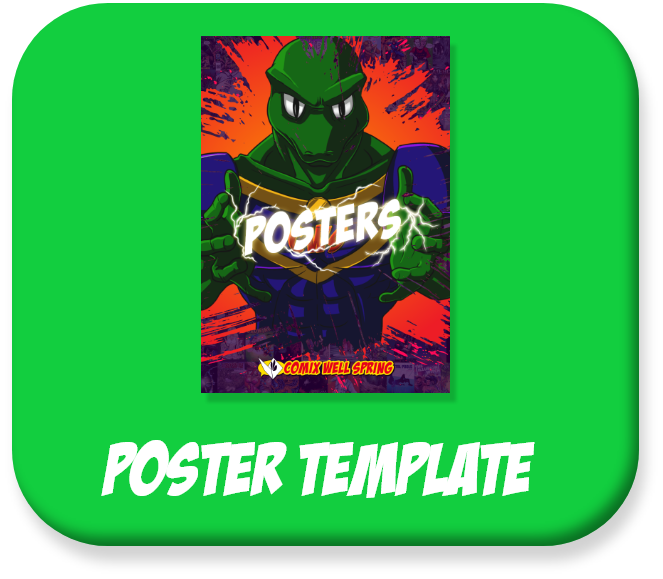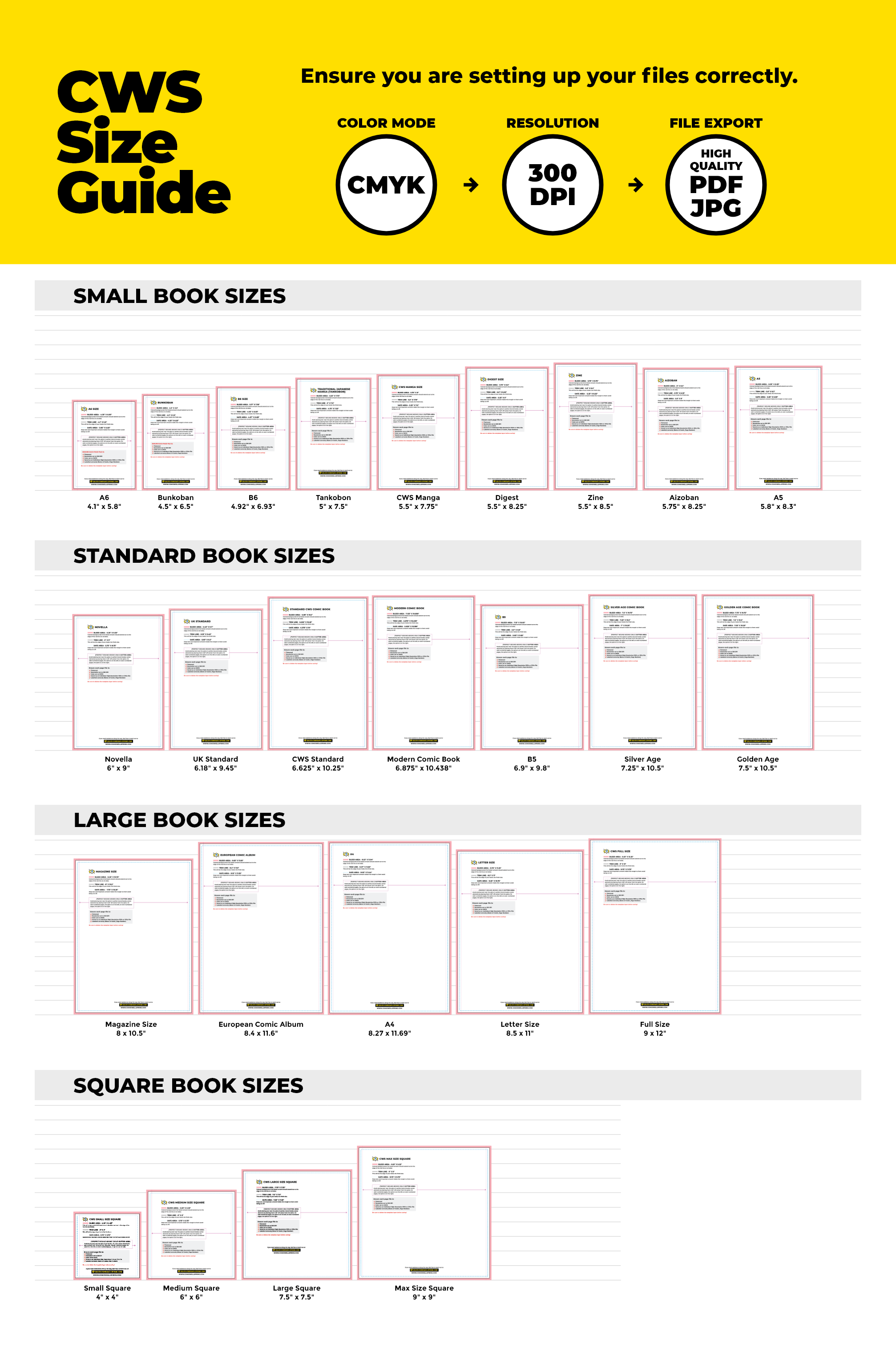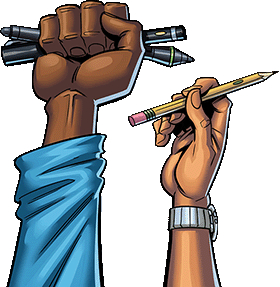Specs & Templates
Setting your files up properly starts with the correct template.
Select the size that matches your project to ensure your design fits perfectly. Using the correct template will help you avoid issues with cropping and scaling during printing. Remember, whatever size you choose, we've automatically added an extra 0.25" to the height and width to account for bleed. Always design at full bleed size to ensure nothing important gets trimmed during production. We will flag your files if you do not include bleed. Given the nature of comic book media, we recommend setting this up during the page design phase.
Once you've chosen your size, download the template and open it in your preferred design software. This pre-set canvas ensures your artwork extends to the full bleed size, while important artwork and speech bubbles stay within the safe zone (0.125" within the trim zone). Remember to remove the template layer when exporting your print-ready files.
With the template in place, you can drop your pages in or start the illustration process. Follow the guidelines to ensure all crucial elements are within the safe area, and be mindful of bleed zones to prevent any unwanted edges on your final product.
Using the right template helps avoid delays in your project. Properly formatted files mean smoother pre-press processing, quicker approvals, and faster turnarounds.
If you have questions about using the templates or need assistance with your design, our customer support team is here to help. Reach out to us at sales@comixwellspring.com. You can also visit our file prep page with guidance.

1. CHOOSE YOUR TEMPLATE
2. DOWNLOAD
3. OPEN IN YOUR DESIGN SOFTWARE